Create Subscription
About
Going to show you how to create a subscription in Goalpense.
Video
Tutorial
The first step to create an subscription is to go to the Subscriptions on the Dashboard:
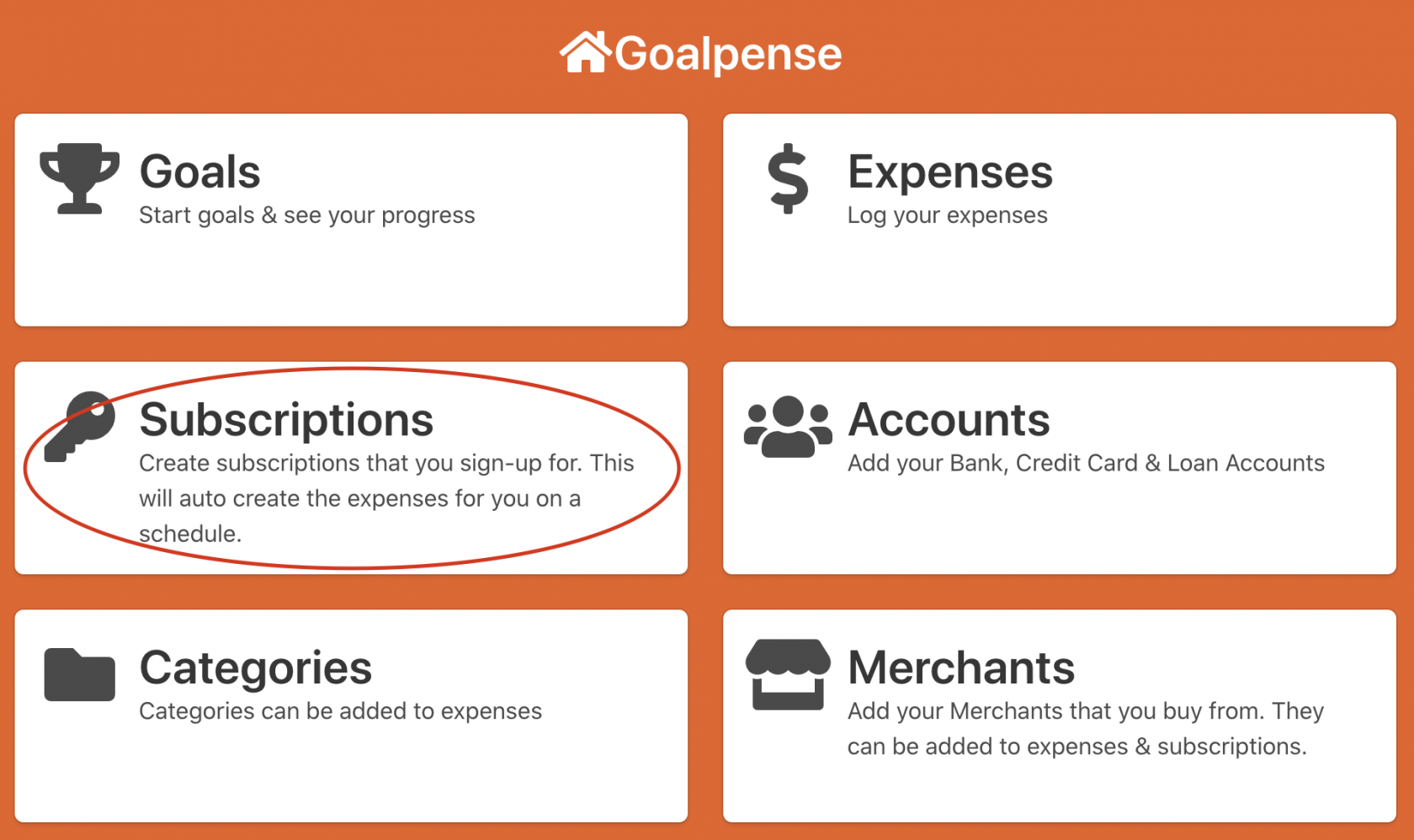
Now you will see Create Subscription under Actions Box.
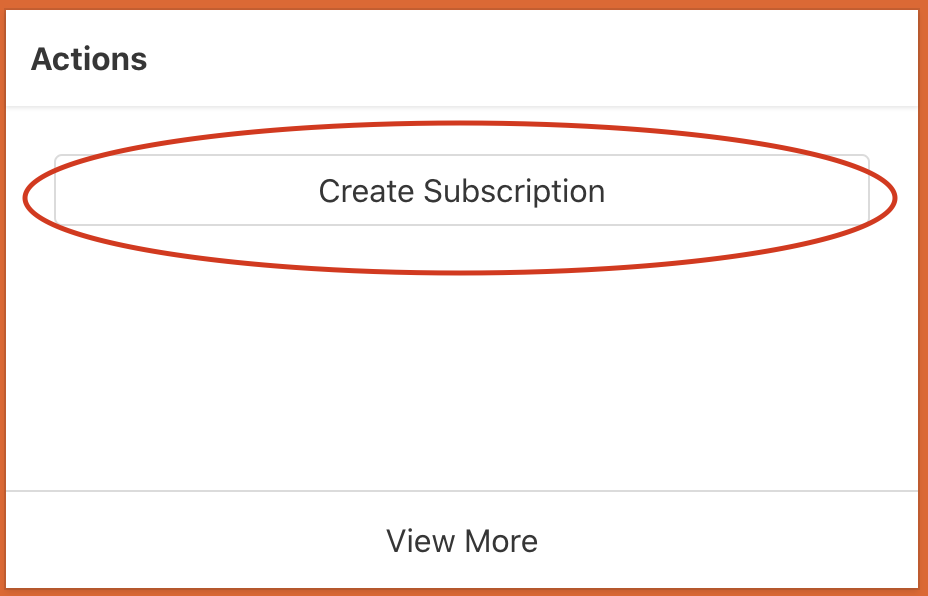
Fields
- Search Expenses Box - This can search your current expenses that you have in Goalpense
- Images - Upload images for this deal.
- Name - A unique name to know what this deal is about.
- About - A brief description of what this deal is about.
- Cost - How much did this expense cost you.
- Select Account - Link a current Account to this expense.
- Select Merchant - Link a current Merchant to this expense.
- Select Category - Link an existing Category to this expense.
- Expense Type - Is this expense Personal or Business?
- Expense Status - Are you buying? Is this Income? Is this a transfer?
- Cancel Url - Where do you cancel this subscription?
- Logged At - Pick the date you recorded this expense.
Once you have field out everything you can press Save.
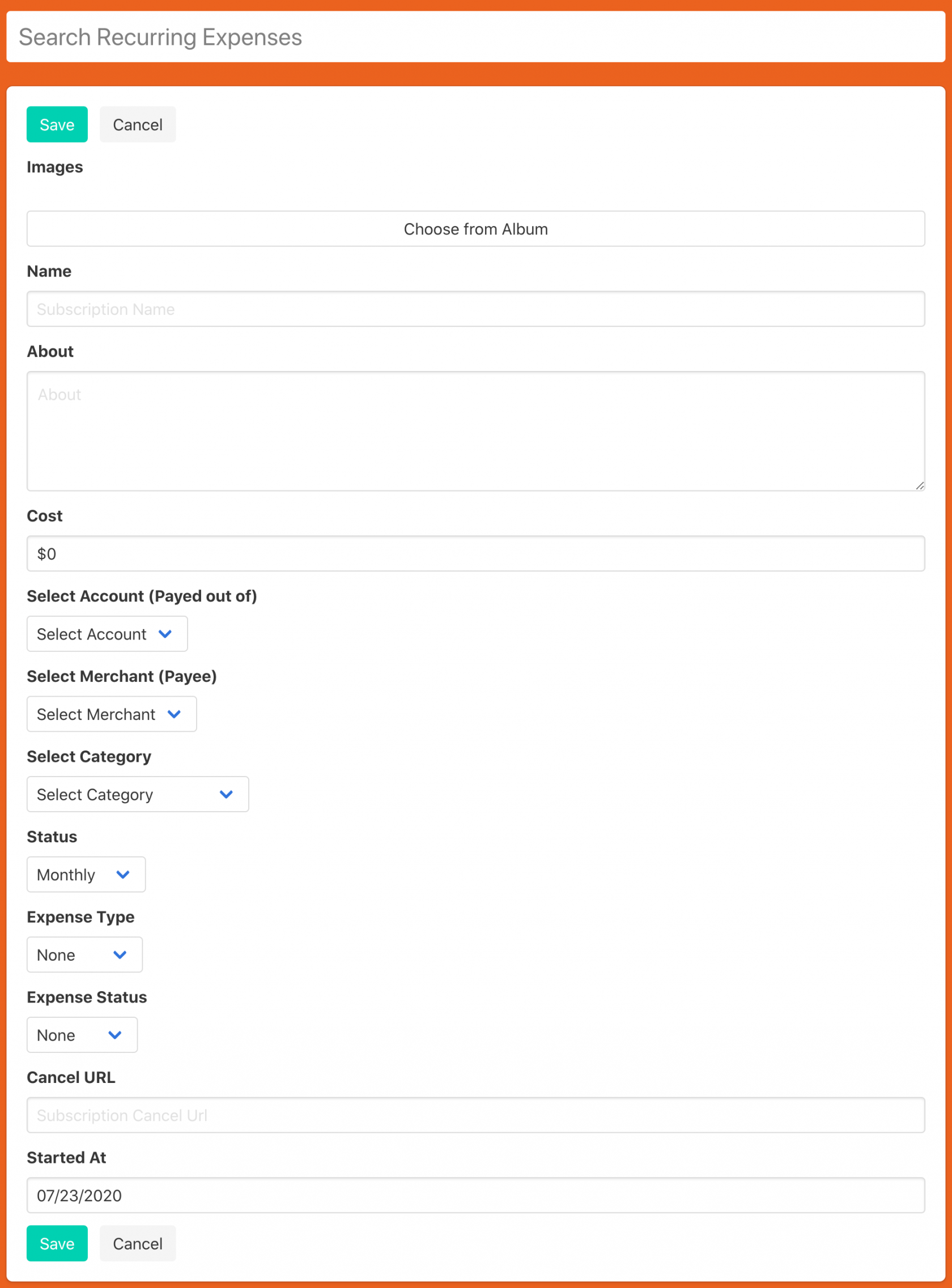
You can see the subscriptions on the subscriptions home.
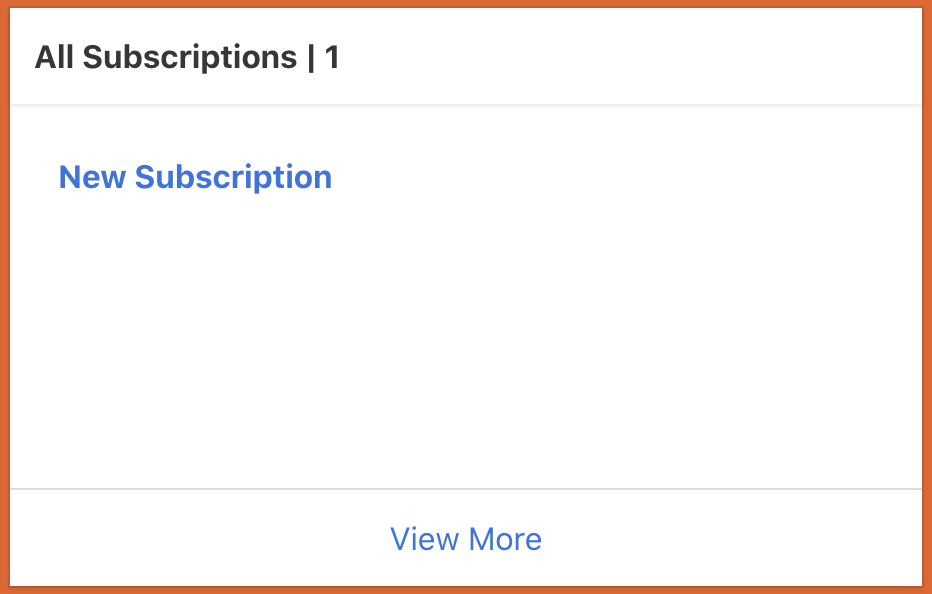
Congrats you have now created the subscription!